The Chrome version of Edge has a full set of Group Policy and Intune configuration options that can enhance security. However, before you start configuring those I would recommend living with the enabled settings for some time. I also find that it is easier to determine which settings I would like to enable once I can see them visually in the product itself.
Find the Edge security settings
Edge security settings can be quickly found by entering edge://settings/privacy and then scrolling down to the Security section. Alternatively, click on the ellipse in the upper right corner of the browser, select Settings form the menu, then select Privacy, Search and Services and finally scroll down to the Security section. You’ll end up in the same place.
Configure security settings
Microsoft has made it pretty simple to turn on the security settings. All you need to do it click on the toggle for each item, as shown below.
These settings are mainly enhancements to smart screen technology. Most people can turn all of the security options ON without experiencing any disruption to browsing.
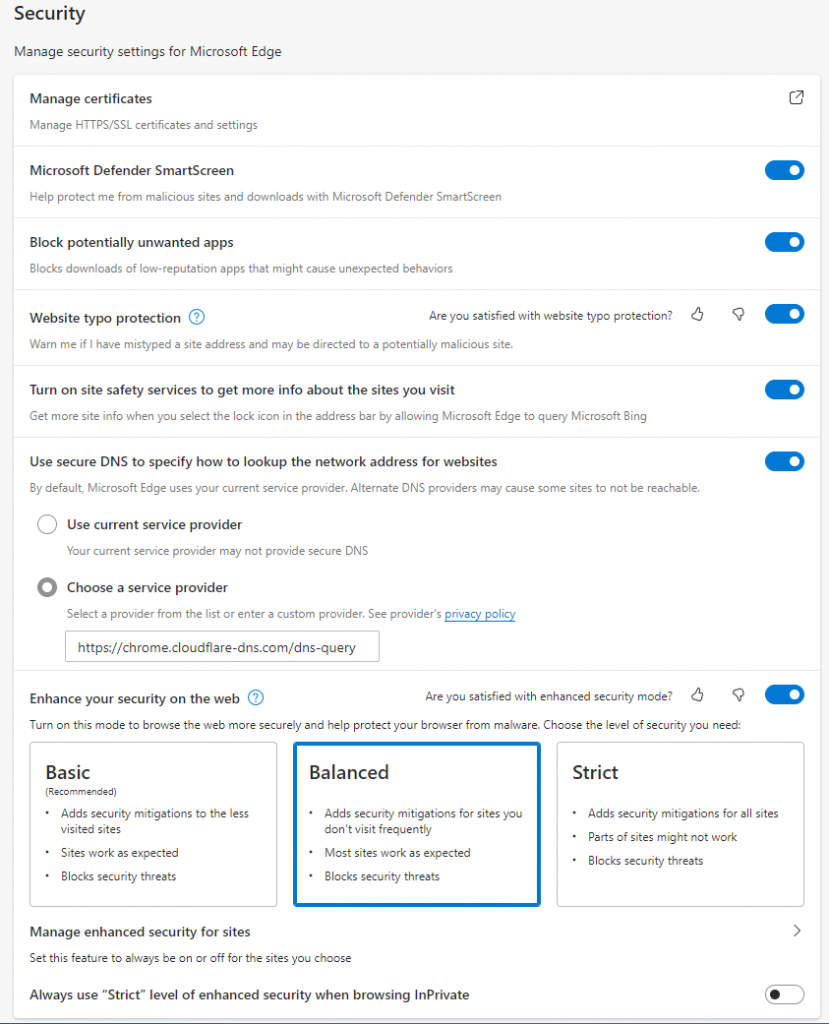
These security settings a pretty self-explaining. Click on the ? for more details on a couple of them.
All we do is support IT professionals. Microsoft 365 technical assistance, occasional Newsletter, Security community, MSP Legislation community, Intune, Defender and Lighthouse community, Peer groups, Papers, Business consulting and more. https://www.thirdtier.net and https://www.facebook.com/thirdtier for the community groups listed above.


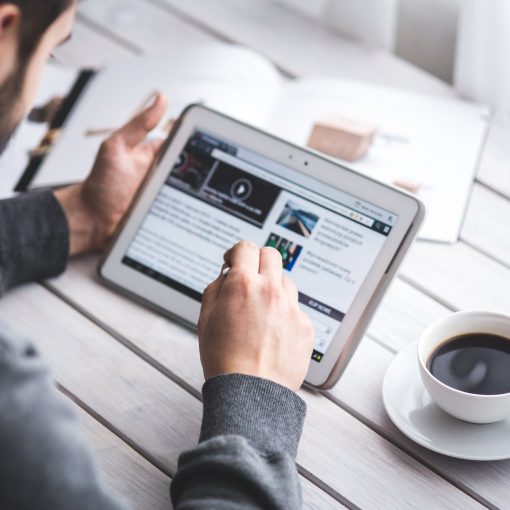


One thought on “Configure security settings for Edge”
Wire guard