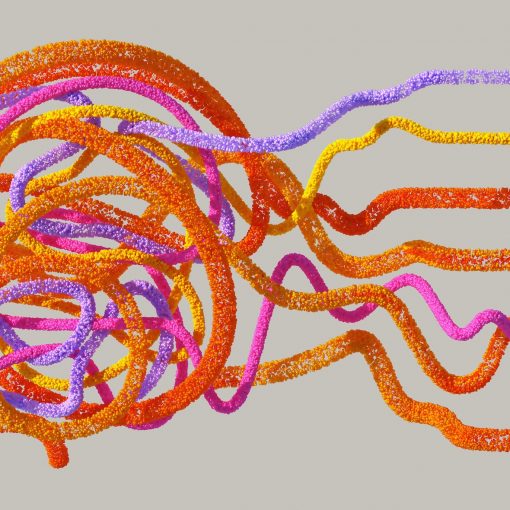Please note that since the writing of this post in January 2024 that Microsoft has changed the name of the Copilot products and also the licensing. See this post in February for updated licensing information. Copilot: Which are which? (thirdtier.net).
This is the second of a series. Yesterday I pitted Outlook’s Copilot against Bing Chat Enterprise. Today I’ve done the same with Word. And I gave them two different challenges.
Challenge 1: Summarize
One of the things that Copilot for Word is supposed to be good at is summarizing a document. So, I put this to the test. I asked both Bing Chat and Word Copilot to create a document summarizing a presentation in the form a PowerPoint and I provided the file.
Bing Chat Enterprise
Bing Chat Enterprise was unable to perform this task. While you are able to drag and drop images into the chat window, you can’t do the same with files. When I dropped in my PowerPoint presentation that I wanted a summary of, a pop-up occurred informing me that it doesn’t support this file type.
Copilot for Word
Copilot for Word however, does offer the ability to reference a file in your prompt. When you open a blank document in Word you are presented with the Copilot box below. Part of that box is a Reference your content button. I clicked this button, browsed to the PowerPoint presentation that I wanted a summary of, then asked Copilot to “create a summary of the presentation and be sure to reference the Notes section of each slide for additional content.”
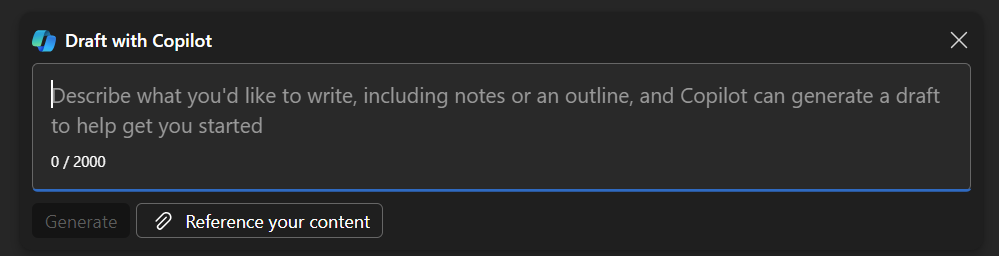
Copilot generated a 2-page document that was a summary. But it was in past tense, no one reading that document would be interested in a presentation in that language tense, so before accepting the document I asked for it to be rewritten in present tense. Copilot obliged. At this point I click the Keep It button and it became a document in Word in the regular ready to edit mode.
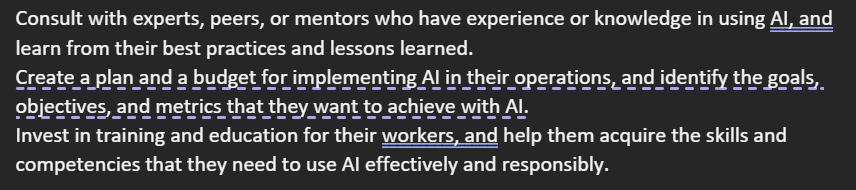
As with all Copilot, you do get a warning that what it has generated might not be correct. Correct it was, but I noticed that Word’s editor highlighted some text. There was a spelling mistake, two grammar errors and two suggestions for more concise language. You see some of those above. This is another good reminder that Copilot is not perfect. You will need to edit your document afterwards. Copilot creates drafts, not final products. This is by design.
After asking Copilot to change the tense and using Word’s editor to tidy up the document, I also went through and made a few more changes the document. For example, Copilot started every bullet point with the same phrase, “the business”. After modifying this language to make it less repetitive, I decided I was happy with the document.
All in all, using Copilot to summarize a document for me, probably saved me a couple of hours of work.
Final product
I also gave Copilot for Word and Bing Chat Enterprise another challenge. I asked them to create a document from scratch. The results were, um, interesting. Those results will be published in the next installment of this series.
All we do is support IT professionals. Security community, MSP Legislation community, EndPoint, Defender and Lighthouse community, Peer groups, courses, papers, Business consulting and more. https://www.thirdtier.net